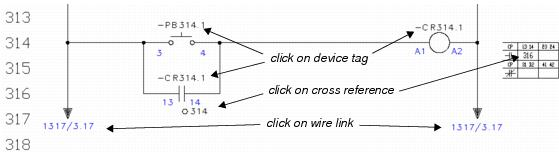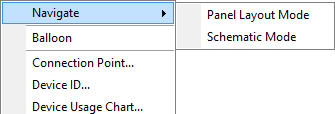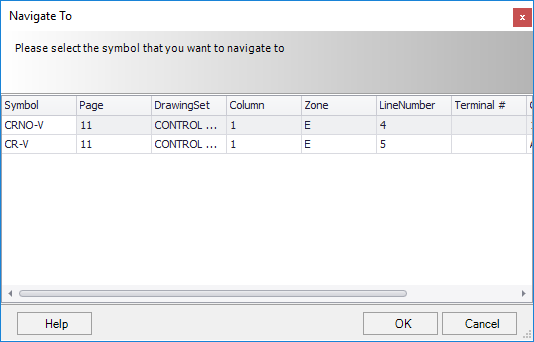Navigate Function
 Used to navigate from one place
where a particular ID is used to another place in the project where the same ID
occurs.
Used to navigate from one place
where a particular ID is used to another place in the project where the same ID
occurs.
Accessed from:
User can move quickly from one drawing page to another by clicking on a device ID, a cross reference or a wire link. The user can also click on a part number and see detailed information for that part.
The command line will prompt to Select symbol or cross reference text.
Click on the symbol, the device tag or any cross reference text that appears near the symbol. If a cross reference at a parent symbol is selected, it will jump to a view of the selected child symbol, wherever it exists, on the same or a different page. Similarly, if the cross reference at the child symbol is selected, it will jump to a view of the parent symbol. The view will zoom in according to the percentage setting made in the View Preferences dialog.
When clicking on a wire link, the view will shift to the cross-referenced wire link. There is also a third method for activating the navigate function: right click on the desired address and select Navigate from the popup menu. If the selected address is used on more than one type of page, there will be a submenu to select the desired page type.
If the device tag is used at two or more other places (in the selected drawing type), a dialog will appear listing the other places.
Select the desired instance to navigate to and then the OK button.